Job
Driver Job
View production site information.
- View the production site on the map.
- Get navigation.
- View a list of products and their status.
- View weight of all shipments in each stop.
- Confirm arrival.
- Load product list and start timing of the job.
- Swipe left or right to switch between routes when multiple exist.
Go to Load Products step.
- View route general information.
- Display or hide addresses.
- View product and its full package amount, rest package amount information.
- View change information of unloading point if a stop has been added, removed or updated.
- Add comment.
- Confirm when a product has finished loading.
Click Departure and go to Delivery Route step.
- View delivery details.
- Manage ways to organize the delivery either by stop or by route, the previous delivery sequence will be saved.
- Manually adjust sequence for deliveries.
- View canceled stop in delivery list.
- Confirm delivery completion.
- Automatically mark completion when a stop is visited if the configuration is enabled in Administration and System Location Permission by User is enabled.
Edit the time spent on the job and mark the job as finished.
Contact an emergency contact person if problems occur during the delivery process, if a contact person is configured. This function is applicable for all job types.
Scan QR code to get jobs.
Paperboy Job
View job information.
- View basic information of a job.
- View ETA of a job.
- View a list of deliveries including cancellations, new subscribers and complaints.
- Reorder the stops.
- Confirm changes and complaints.
Go to Unloading Point step.
- View product and unloading point information.
- Add images or comments to unloading points.
Go to Delivery step.
- View stops to be delivered in details.
- Select whether to group stops by stop order, address or house number.
- Enable or disable voice output for the next delivery.
- Add images or comments to addresses. If comment templates are configured, select one. Otherwise, enter text manually.
- Get navigation for the delivery.
- Automatically mark completion when a stop is visited if the configuration is enabled in Administration and System Location Permission by User is enabled.
Edit the time spent on the job and mark the job as finished.
Download unfinished jobs if the user has permission.
Scan QR code to get jobs.
The Quality Check job is supported for configuration in addition to the Paperboy job, and information can be viewed in the JobMonitor Web App.
Simple Paperboy Job
View general information on the Overview page.
User needs to open System Location Permission, and distance is automatically tracked and available to be edited.
Edit the time spent on the job and mark the job as finished.
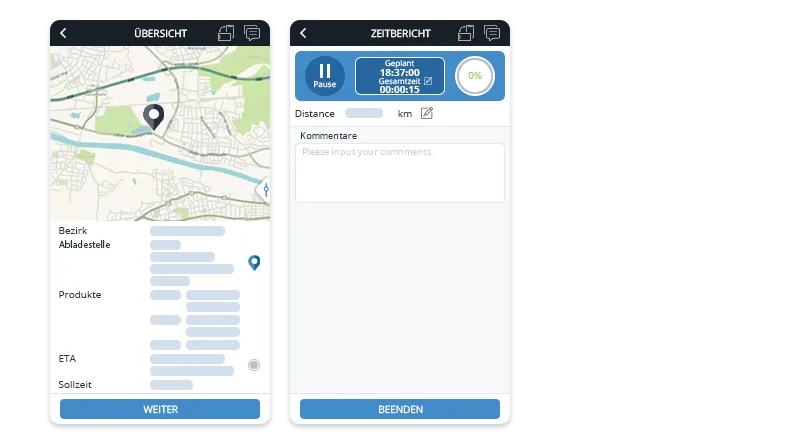
Newspaper Pickup Job
View job information.
Fill in collection information.
Upload images and add comments.
Fill in the end time and end kilometer.
Sign the job and mark the job as finished.
GPS Tracking Job
View a list of unloading points.
Confirm arrival for one or multiple unloading points.
Start the job and GPS tracking.
Record the track.
Get to the known or unknown delivery area, edit the time spent on the job and mark the job as finished.